Every step by step tutorial you need to get started cutting with your Silhouette CAMEO. The Silhouette machine is one of the most powerful crafting tools on the market, but the good news is that it is easier to master than you might think. With a few simple tips you will be a pro in no time!
Whether you just got your Silhouette CAMEO, or you have had it for awhile but have been a little scared to dive in, I am so glad you are here! I know when I got my machine there was a moment of sheer panic when I opened the box and took it out. All I could think was “Now what!? How do I make this thing work?”
Those first few days were a little rocky getting it all figured out, but now after years using my machine it has become second nature. Last year I started a Facebook group with my talented friend By Dawn Nicole, to gather with other Silhouette Users and share inspiration for the little crafting addiction we all share. Soon it became not only a place to be inspired but also to learn and we found so many crafting friends that were new to their machines and needed help just getting started. {If you need a place to be inspired and ask questions make sure to request to join here!}
I am so excited to put together this series with all the things I wish I would have known when I started. Nothing is too basic, and I am starting from square one. I remember just taking my machine out of the box and being so nervous I was going to miss removing a piece of tape when I set it up and completely ruin it before I even started. So that is exactly where we are starting, taking it out of the box and go from there!
I hope you will follow along and learn to use your Silhouette with ease and confidence! Three important things!
- Make sure to PIN THIS POST to your crafting board on Pinterest, using the pin it button at the top of the post or on the photo, so you can check back whenever you need a reference for a project.
- Sign up for my Crafty Email here! No spam ever, but you will get an email each time I share a new Silhouette Tutorial or free cut file so you can build your skills and your library for your Silhouette!
- This post will be updated whenever I add new posts so whether you pin, bookmark, or even just write it down, make sure to keep this page handy to check back and reference for new tutorials and trainings on the Silhouette CAMEO and Silhouette Studio software.
Silhouette 101- Beginner Tutorials for your Silhouette CAMEO
- How to set up your Silhouette CAMEO
- The ULTIMATE Silhouette Crafter’s Gift List – Anything and everything you might need along with your CAMEO
- Making the First Cut with your Silhouette CAMEO – Step by Step Instructions
- 13 Must Know Tips for Silhouette Beginners
- Silhouette Boot Camp: 20 Mini Lessons to learn the Silhouette Studio Software
- How to Install Fonts for your Silhouette CAMEO
- How to use Silhouette PixScan – A simple tutorial from By Dawn Nicole
- How to use Transfer Paper with Vinyl
- 50 Hacks for your Silhouette CAMEO from fellow crafters
- 5 Beginner Tips for Text
- Crafting Blanks you can Order on Amazon Prime
- Which File Types Can You Use with Silhouette and How
- Silhouette Tools – What you Need
Silhouette Freebies- Free Cut Files!
- Free Erin Condren Planner Stickers – Print & Cut
- Free Halloween Tic Tac Labels cut file – Print & Cut
- Free Let it Snow SVG Cut File
- American Flag Cut File
- Black & White Stripes & Polka Dots Cut File
- Envelope Sealers Free Cut File – Print & Cut
- Hand Lettered Cut Files
- Cupcake Topper Cut File – Print & Cut
- Birthday Board Cut File
- Princess Crown Cut File
- Trick or Treat Free Cut File
- Christmas Cut Files
- 10+ Places to Find Free Cut Files
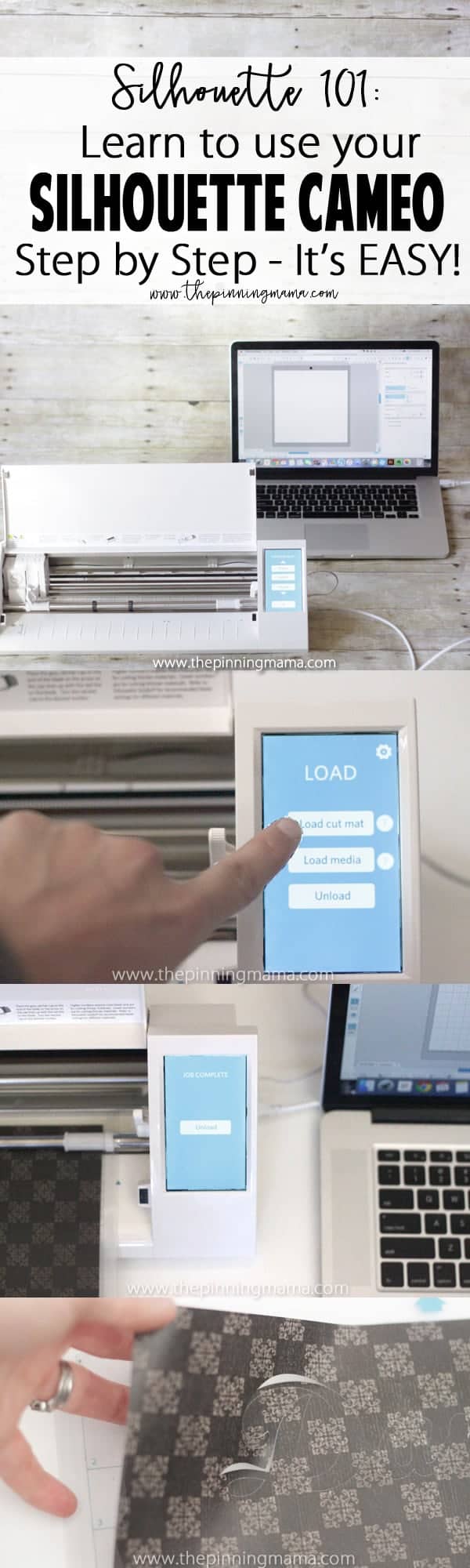







Scott says
I’ve had this machine for a month and finally made my first two decals. Can anyone tell me why it cuts these extra shapes? Like the ones between the T and O and between the Y and D. I took the pic and opened in the silouette studio and used the trace button. Is there an easier way ? Thanks
Tracie says
I just got my silhouette cameo 3 for an early Christmas present…WOOHOO!!! I have two problems so far…1. I can’t find any directions on how to install my blades, 2. since I couldn’t find any instructions I just snapped them down to a lock position, but when I did a trial run to cut a word, it didn’t cut. I can see an outline, but nothing else.
Terese Martinez says
I am struggling with the latest update version 4. I got my Cameo for Christmas, still a newbie. Trying to learn where everything is has thrown me for a loop. I am looking for an updated post that explained the changes.
Tammy says
What bundle is he gelato script part of?
Mary says
I was thinking about buying the silhouette cameo mini portrait. If I do a page of different Christmas things with maybe 20 on page santa, star, tree, snowman and etc will it cut each one out separate. Also if do a dolly will it cut out the little holes in different places. Thanks
Emma Catterson says
Please help. I have only used my Cameo 2 a handful of times, and now when I turn it on it freezes on the working screen and the only option I have is to press pause and then it just says pausing and resume. I am not printing anything. Thank you for your help. Emma