Welcome to Lesson 20 in our Silhouette Bootcamp series!! We are nearing the end… only a few lessons left on our journey. But don’t worry I will have a lot of other posts and ideas for you on how to use Silhouette Studio. Last week we learned all about using the Fill/Gradient feature in Silhouette Studio. We love seeing our designs come to life with color so that is a very needed and used feature. This week we are Learning all about how to use Page Set Up. Silhouette Boot Camp is filled with mini lessons that help us learn the terminology used in the Silhouette Studio software so that we can cut any design we can dream up with ease!
Before we get started, there are a couple of things to help you get the most of the experience:
- If you are new here, take a look the Silhouette Boot Camp Welcome with all courses listed and catch up on any you missed.
- Sign up for my Silhouette Newsletter which will email you when the lessons are released each week. {click HERE to sign up!}
- Pin this post! Each of these lessons takes me on average, 8-12 hours to create for you. I can do these lessons for FREE thanks to your support in coming to my site, reading the tutorials and sharing it with your friends. By pinning this post or sharing it on Facebook with your Silhouette friends, it helps you know where to find it if you need to reference it again, and it helps me spread the word so that I can keep the resources and freebies FREE to you!
What does Page Set Up mean in Silhouette Studio?
The Page Set Up in Silhouette Studio is where you can select what size mat you are using and select the correct page size. This Panel is used every time you design something in Silhouette Studio.
How do I use Page Set Up?
First click on the Page Set Up icon on the right hand side of your screen. To select the size of your paper you have preset sizes available or you can customize the size of your paper. The cutting mat option is important to choose the correct mat size or if you aren’t using a mat at all. This is very important because it lets the machine know how far it needs to load the vinyl before beginning cutting. You can use the Rotate view to look at you design different ways on the mat, be sure that the arrow is facing up when you go to cut your design. The arrow is the edge you load into your machine first. The Show Print border shows the area the would be printed in a normal printer. The Show Cut area shows the area the silhouette is going to cut. Show Print Border is gray, and the Show Cut Border is red. If. you place a design outside the cut or print border the machine will not cut anything outside the line. So be careful when placing your design that you pay attention to those borders.
Where do I find Page Set Up in Silhouette Studio?
The Page Set Up can be accessed in a few different locations.
- Right hand side of the screen, Page Set Up icon (White Paper), click on it and you will find the Page Set Up Panel.
- In the top menu, click Panels, select Page Set Up.
Example of using Page Set Up:
I pulled this design from the Silhouette Design store and I am going to use it to make a vinyl sticker for my neice’s computer case. I am using 12×12 vinyl and not using a mat to cut.
When to use Page Set Up:
You use Page Set Up EVERY TIME you design something in Silhouette Studio. It is one of those panels that you always need to check before you print something. If you have the wrong size of paper than your design could only be cut half way or parts of it could be left off. Another big thing to remember is are you using a mat to cut or not. Silhouette software will change the way they cut your design if there is a mat or not. If you don’t have a mat selected and you are on a mat part of your design could be cut off of the vinyl…I’ve made this mistake a few times and it ruined my vinyl and I had to start all over.
That’s all I have this week! Tune in next week to learn all about using Registration Marks for print and cut.
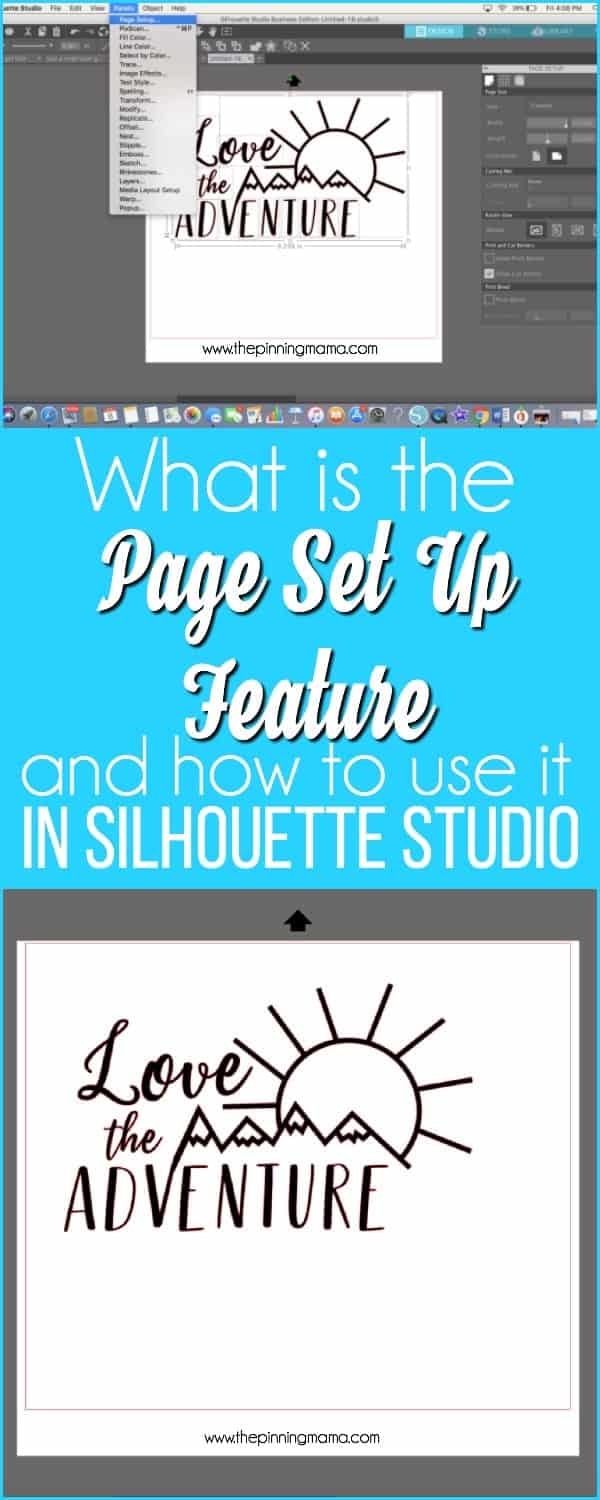
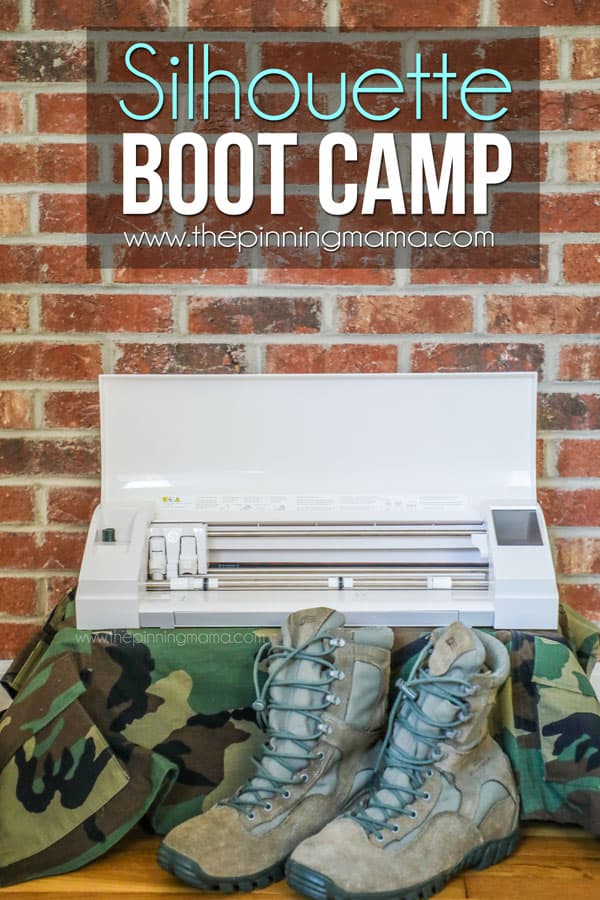
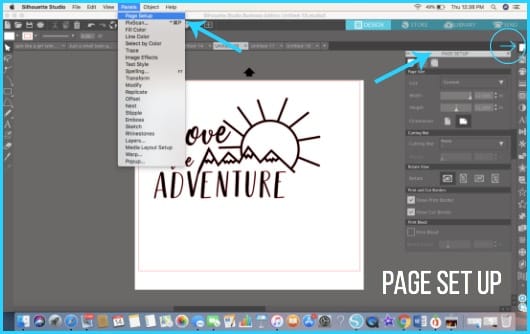
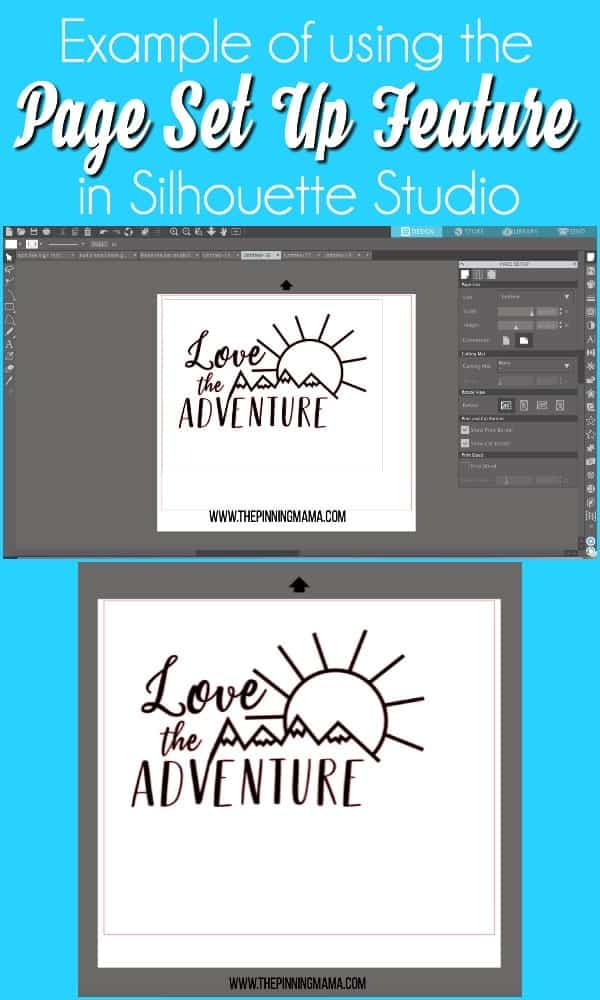
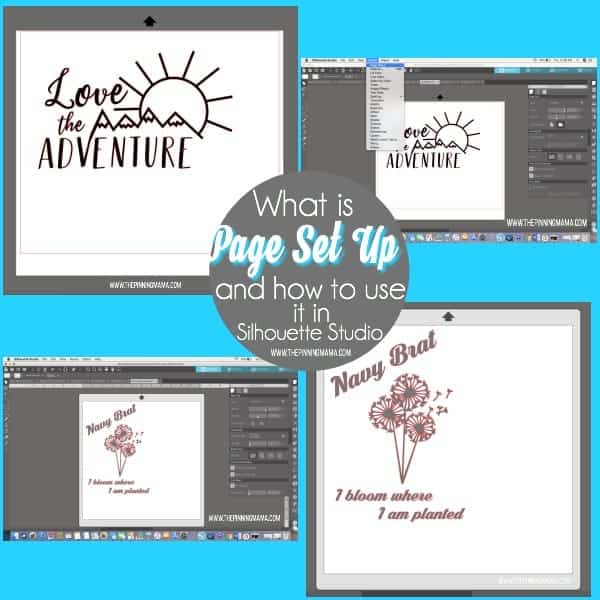







Kelly says
I have definitely found out the hard way by printing and cutting by accident without first doing the page setup! Such an important lesson to learn in your vinyl cutting software, thanks!
carla crim says
Helpful but you need to speak up you are soo hard to hear .